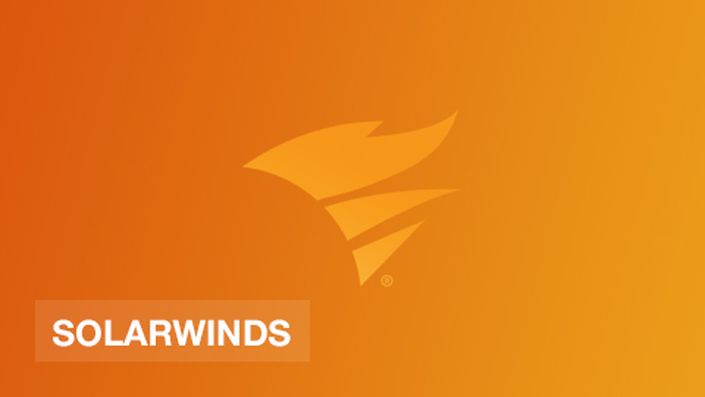
SolarPutty: Free Multi-tab GNS3 terminal emulation! The new Putty for GNS3!
FREE download: http://bit.ly/solarputty
Tabs:
Search or Quick Connect:
Colors:
FREE download: http://bit.ly/solarputty
Your GNS3 Academy Instructor

David Bombal (CCIE #11023 Emeritus) passed his Cisco Certified Internetwork Expert Routing and Switching exam in January 2003. David has the highest rated and most popular course in the GNS3 Academy: SDN and OpenFlow Introduction.
David's software tools and training have been downloaded +100,000 times. Many thousands of engineers like you use his tools and training on a regular basis.
David has developed over 20 courses for HP which are used worldwide. These include multiple SDN courses and HP ASE certification courses (4 day Instructor led training).
David's YouTube videos have been viewed +1 million times.
David has been training Cisco and networking courses for 15+ years and has delivered instructor led courses in various countries around the world covering a wide range of Cisco topics from CCNA to CCIE.
He has also personally developed Cisco engineer utilities such as the VPN Config Generator, software, training materials, EBooks, videos and other products which are used throughout the world.
YouTube: https://www.youtube.com/user/ConfigTerm/
Twitter: https://twitter.com/davidbombal
LinkedIn:
linkedin.com/in/davidbombal